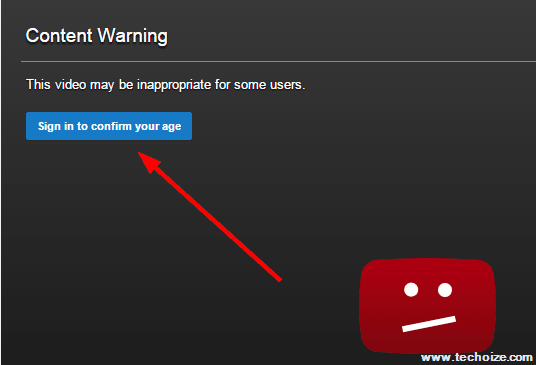DNS clients and servers create cache of IP addresses of Web servers. Sometimes, the cache may contain bad results due to changed location in web servers. Due to this a user may encounter a large number of error codes (e.g. html 404 error, problem loading page etc).
To solve these problems, you may need to Clear/flush your DNS cache.
Clearing DNS Cache-
For Windows 7/Vista Users-
1.Click on the Start button. Type cmd in search field. Right Click on cmd & then ‘Run as Administrator.’
2. Type the given command and hit Enter.
ipconfig /flushdns
3. Done! You’ve cleared the DNS cache successfully.
For Windows XP Users-
1. Press Windows Key + r.
2. Type cmd & hit Enter.
3. Type the given command and then hit enter.
ipconfig /flushdns
4. Done!
For Windows 8/8.1/10 Users-
1. Go to Start Screen. Type cmd in the Search field.
2. Right click on Command Prompt and Run as Administrator.
3. Type the given command and then hit enter.
ipconfig /flushdns
4. Done!